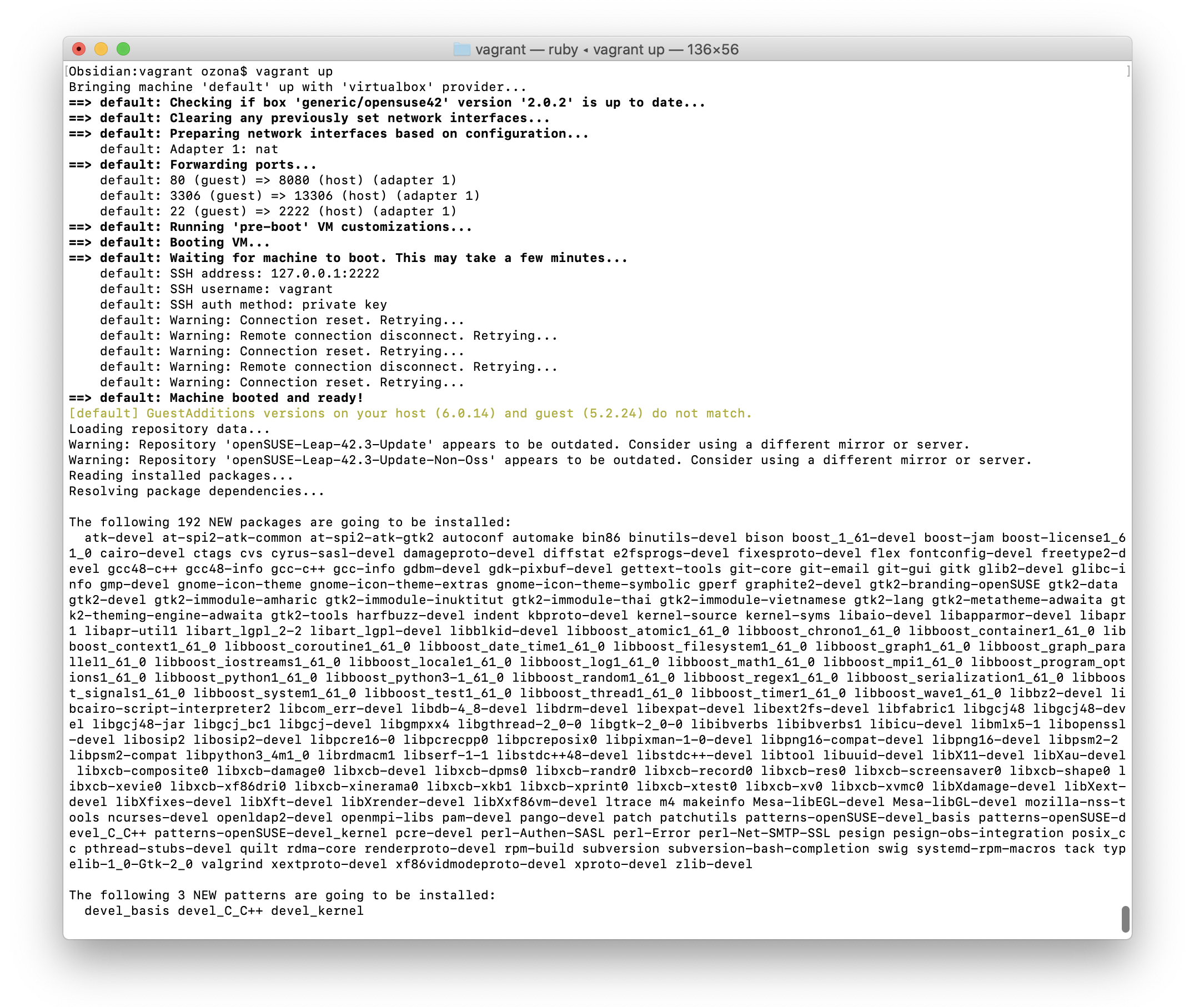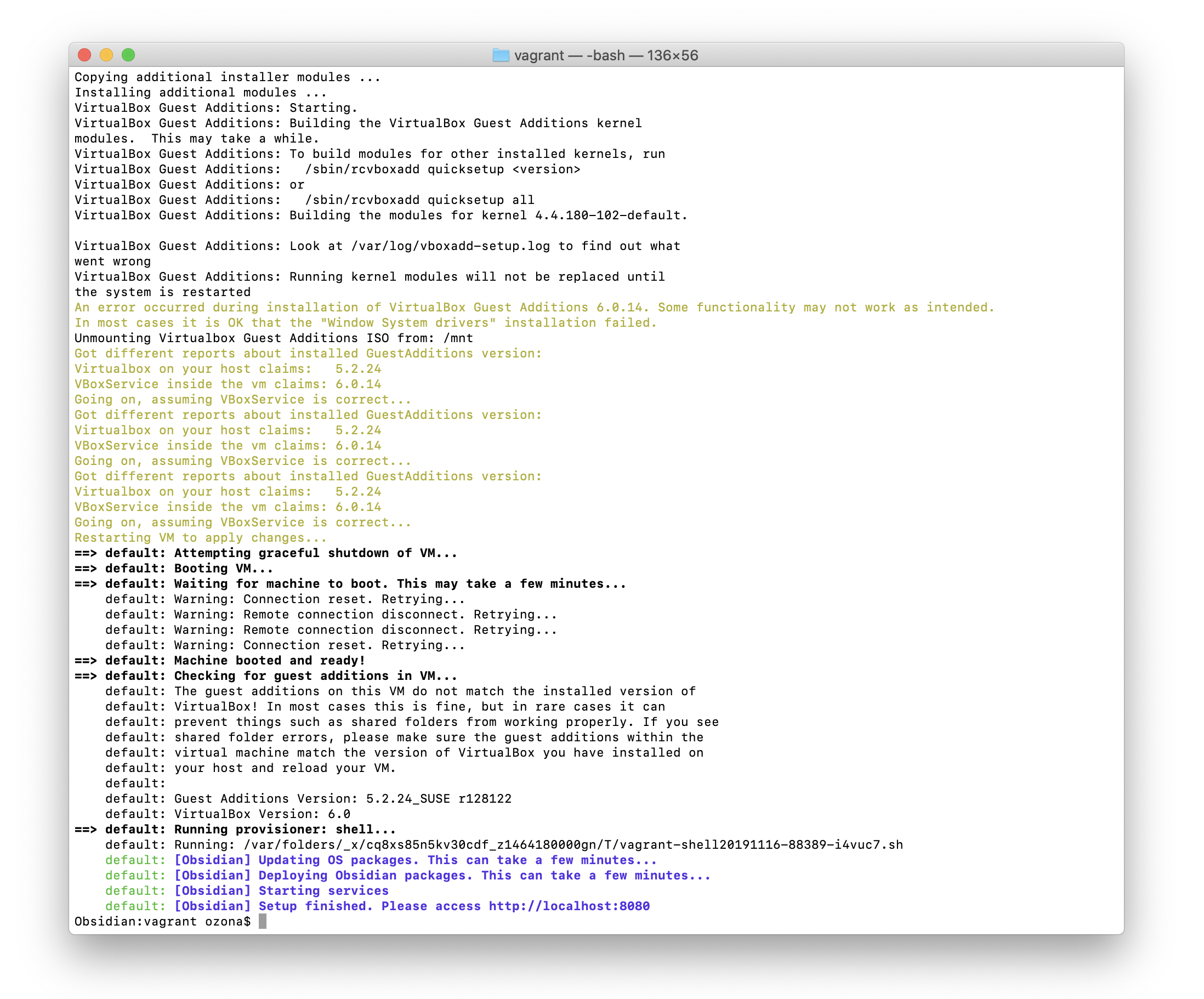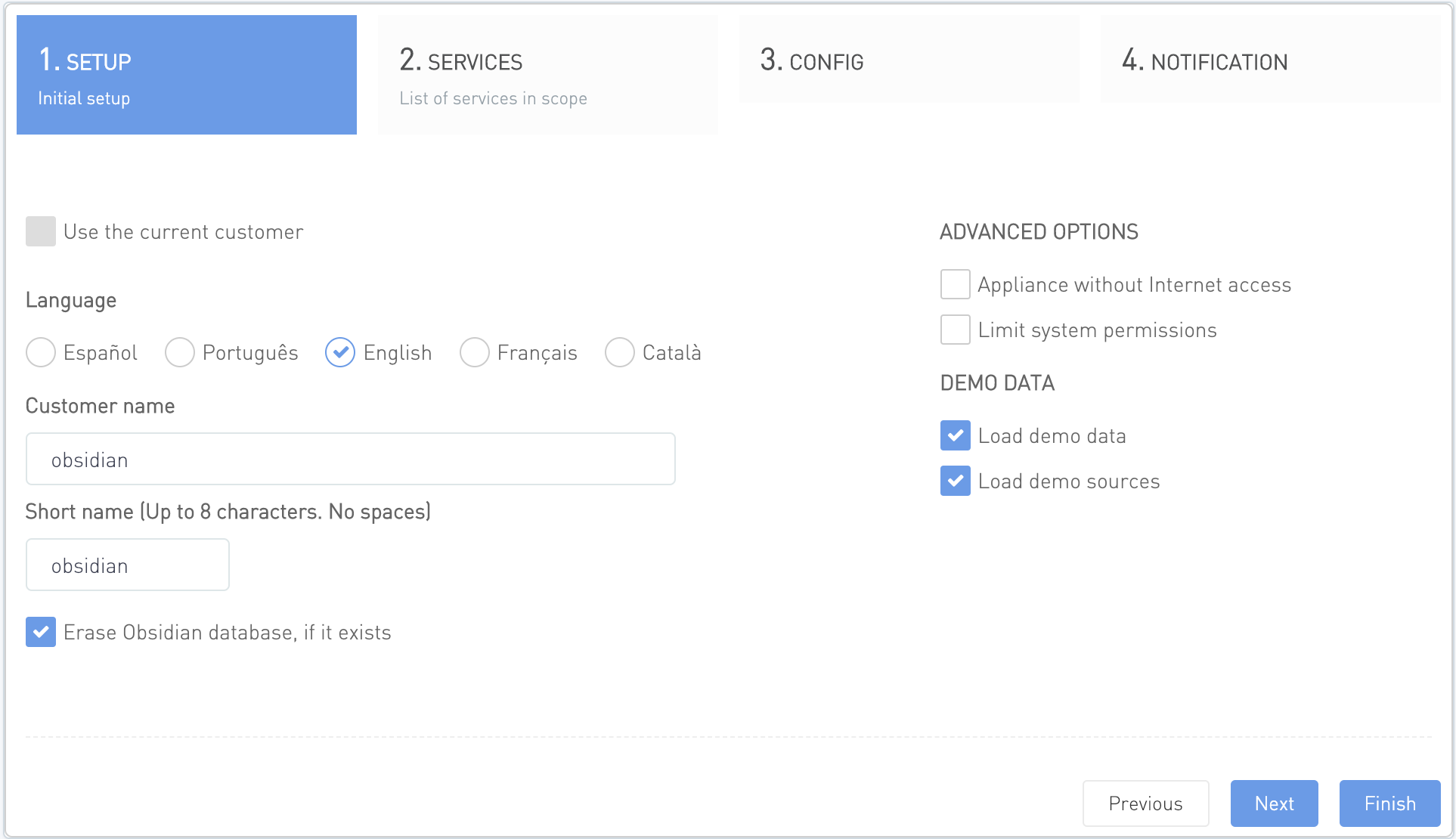03 Installation and setup
Introduction
Obsidian can be installed in several ways:
- Using an openSuSE pre-configured virtual appliance (OVF, OVA, etc.)
- In a locally-deployed Red Hat Enterprise Linux (RHEL) server
- Deploying Openshift pods
For developers and for demo purposes, there are other possible deployment options:
- Docker container
- Vagrant box
Obsidian docker containers
There are several docker containers to deploy Obsidian:
- All-in-one Obsidian docker container based on openSuSE
- All-in-one Obsidian docker container based on Red Hat
All-in-one Obsidian docker container based on openSuSE Linux
Please ask for the obsidiandemo dockerhub username to your sales representative.
docker login --username obsidiandemo docker run -it -d --rm --privileged -v /sys/fs/cgroup:/sys/fs/cgroup:ro -p 80:80 --name obsidian_opensuse obsidiansoft/obsidian:obsidian-opensuse docker exec -it obsidian_opensuse bash -c "/root/start.sh && bash"
Browse http://localhost:80 and follow the setup instructions at the end of this article
NOTE: Port 80 might need to be forwarded to a different port if your computer has a running webserver in port 80. In such a case, use -p 8000:80.
All-in-one Obsidian docker container based on Red Hat Linux
Please ask for the obsidiandemo dockerhub username to your sales representative.
docker login --username obsidiandemo docker run -it -d --rm --privileged -v /sys/fs/cgroup:/sys/fs/cgroup:ro -p 80:80 --name obsidian_rhel obsidiansoft/obsidian:obsidian-rhel docker exec -it obsidian_rhel bash -c "/root/start.sh && bash"
Browse http://localhost:80 and follow the setup instructions at the end of this article
NOTE: Port 80 might need to be forwarded to a different port if your computer has a running webserver in port 80. In such a case, use -p 8000:80.
Obsidian Vagrant Boxes
Boxes are the package format for Vagrant environments. A box can be used by anyone on any platform that Vagrant supports to bring up an identical working environment.
Download the required software
- Download and install latest release of virtualbox (no need to run it after installing): https://www.virtualbox.org/
- Download and install latest reléase of vagrant (no need to run it after installing): https://www.vagrantup.com/downloads.html
Deploy the Obsidian image
Windows hosts
In windows hosts if current user has incompatible characters (like russian characters or accents), vagrant can show the error "incompatible character encodings: CP850 and Windows-1252".
To solve this, please set VAGRANT_HOME variable in CMD like this:
set VAGRANT_HOME=C:\HashiCorp\Vagrant
- Create a local folder and copy there these two files. Request access to these files to your sales representative.
From a terminal window, access the local folder, make sure those two files exist, and run the command vagrant up
vagrant up
First, the deployment if the default Vagrant Box setup will take place.
Then the deployment of the Obsidian packages and their required dependencies:
Deployment is finished. Browse http://localhost:8080
Access to the Obsidian Vagrant Box from the host computer
The default access to the Vagrant Box is using command vagrant ssh
vagrant ssh
The Obsidian box can be accessed in any of the following ways
- WEB: http://localhost:8080
- SSH vagrant ssh or ssh vagrant@127.0.0.1 -p 2222
- FTP: sftp -P 2222 vagrant@127.0.0.1
- Shared folder: content of local folder where the Obsidian Vagrant Box is run is available at /vagrant (Further information about sharing folders at https://www.virtualbox.org/manual/ch04.html#sharedfolders)
Default users in the Obsidian Vagrant Box
user vagrant (password vagrant) is used by default
run sudo su to become root (password vagrant)
Obsidian setup. Common to all previous sections
Run the setup wizard loading the demo sources and the demo data, selecting these options and clicking finish:
Obsidian user manual
User manual at https://download.obsidiansoft.com/obsidian-manualEN.pdf